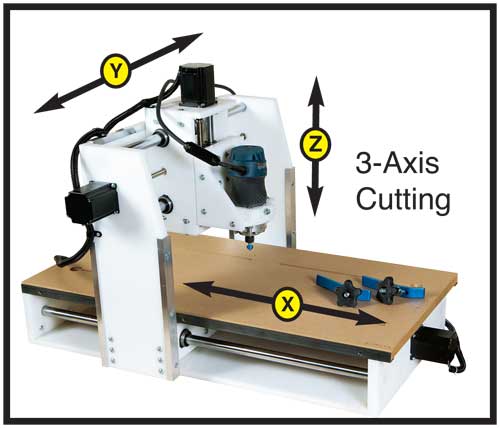Table of Contents
If you’re looking to take your woodworking to the next level, then you need to know how to use a CNC router. This versatile tool can help you create intricate designs and perfect cuts without breaking a sweat.
Using a CNC router may seem intimidating at first, but with a little practice and guidance, you’ll be amazed at what you can create. In this article, we’ll take you step-by-step through the process of using a CNC router, from setting up your workspace to designing and cutting your first project. So, let’s get started!
- First, create your design using software such as AutoCAD or SketchUp.
- Next, transfer your design to the CNC router’s computer using a USB or Ethernet cable.
- Secure your material to the router’s bed using clamps.
- Use the CNC router’s software to set the cutting depth and speed.
- Press the start button and monitor the cutting process.
- Once the cutting is complete, remove your material from the bed and clean the router.
How to Use a CNC Router?
CNC routers have become an essential tool for many industries, from woodworking to metal fabrication. These machines can create precise cuts and designs on a variety of materials with ease. If you are new to using a CNC router, it can seem daunting at first. However, with some basic knowledge and practice, you can learn how to use a CNC router like a pro.
Safety First
Before you start using your CNC router, it is essential to understand the safety precautions you need to take. Always wear protective gear, including eye and ear protection. Ensure that the machine is well-maintained and in good working condition. Keep the workspace clean and organized to avoid any accidents.
It is also crucial to know how to stop the machine in case of an emergency. Make sure that the emergency stop button is easily accessible and that you know how to use it. Never leave the machine unattended while it is running.
Setting Up the Machine
The first step in using a CNC router is to set up the machine. Start by turning on the machine and initializing the software. Next, you need to mount the material you want to cut on the router table. Ensure that the material is securely fastened to the table.
Once the material is in place, you need to set the origin point. The origin point is the starting point for the machine to begin cutting. You can set the origin point using the software that comes with the machine.
Loading the Design
After the machine is set up, you need to load the design you want to cut. The design can be created using CAD software or downloaded from a design file. Ensure that the design is compatible with the CNC router software.
Once the design is loaded, you can make any necessary adjustments, such as the size or position of the design on the material.
Choosing the Right Bit
The bit is the cutting tool that the CNC router uses to cut the material. Choosing the right bit is crucial for achieving the desired results. The type of bit you use depends on the material you are cutting and the design you want to create.
For example, if you are cutting wood, you may want to use a straight bit for straight cuts and a spiral bit for more intricate designs. Always check the manufacturer’s recommendations for the best bit to use for your specific material and design.
Setting the Cutting Parameters
Once you have chosen the right bit, you need to set the cutting parameters. This includes the depth of the cut, the speed of the machine, and the feed rate. The cutting parameters are determined by the material you are cutting and the design you want to create.
It is essential to start with a low speed and feed rate and gradually increase them until you achieve the desired results. Always test the cutting parameters on a small piece of material before cutting the entire design.
Starting the Cutting Process
After you have set up the machine, loaded the design, chosen the right bit, and set the cutting parameters, you are ready to start the cutting process. Press the start button on the machine, and the CNC router will begin cutting the material.
It is essential to monitor the cutting process and make any necessary adjustments. If you notice any issues, such as the material shifting or the bit breaking, stop the machine immediately and make the necessary adjustments.
Finishing the Cut
Once the CNC router has finished cutting the material, you can remove the material from the router table. Use a vacuum or compressed air to remove any debris from the material and the machine.
Inspect the material for any imperfections or rough edges. You may need to sand or finish the material to achieve the desired result.
Benefits of Using a CNC Router
CNC routers offer many benefits, including precision, speed, and versatility. These machines can create intricate designs on a variety of materials with ease. CNC routers can also save time and reduce waste compared to manual cutting methods.
CNC Router Vs. Manual Cutting Methods
Manual cutting methods, such as saws and routers, require a lot of skill and precision to achieve the desired results. These methods can also be time-consuming and result in more waste.
CNC routers, on the other hand, offer precise and efficient cutting that reduces waste and saves time. These machines also allow for more intricate designs and can cut a variety of materials with ease.
Conclusion
Using a CNC router can seem intimidating at first, but with some basic knowledge and practice, you can learn how to use a CNC router like a pro. Always prioritize safety and take the necessary precautions before starting the machine. Remember to choose the right bit, set the cutting parameters, and monitor the cutting process to achieve the desired results. With a CNC router, you can create precise and intricate designs on a variety of materials with ease.
Frequently Asked Questions
A CNC router is a powerful tool that can be used to create intricate designs in a variety of materials. However, if you’re new to using a CNC router, it can be overwhelming to know where to start. Here are some common questions and answers about how to use a CNC router.
What is a CNC router and how does it work?
A CNC router is a computer-controlled cutting machine that uses a spinning router bit to cut and shape materials. The machine is controlled by a computer program, which tells the router where to cut and how deep to cut. The router bit is mounted to a spindle, which spins at high speeds to cut through the material. The machine can be programmed to cut a wide variety of materials, including wood, plastic, and metal.
To use a CNC router, you’ll need to create a design file in a software program and then load the file onto the machine. Once the file is loaded, you’ll need to set up the material and the router bit, and then start the cutting process. The machine will move the router bit along the designated path, cutting away material to create the desired design.
What materials can be cut with a CNC router?
A CNC router can be used to cut a wide variety of materials, including wood, plastic, metal, and foam. The type of material that can be cut will depend on the type of router bit that is used. For example, a router bit designed for cutting wood may not be effective for cutting metal. It’s important to choose the right router bit for the material you’re cutting in order to achieve the best results.
When cutting materials with a CNC router, it’s important to wear appropriate safety gear, such as eye and ear protection. Some materials, such as plastics, can release harmful fumes when cut, so it’s important to work in a well-ventilated area.
What software is needed to use a CNC router?
To use a CNC router, you’ll need to create a design file in a software program that is compatible with the machine. Some popular software programs for creating CNC designs include AutoCAD, SketchUp, and SolidWorks. These programs allow you to create 2D or 3D designs that can be easily loaded onto the CNC router.
Once you’ve created your design file, you’ll need to convert it into a format that is compatible with the CNC router. This is typically done using a software program called CAM software. The CAM software will create a toolpath, which is a series of instructions that tell the CNC router where to cut and how deep to cut.
How do I set up the material and router bit for cutting?
Before you begin cutting with a CNC router, you’ll need to set up the material and the router bit. First, you’ll need to secure the material to the table of the CNC router using clamps or a vacuum table. This will ensure that the material stays in place during the cutting process.
Next, you’ll need to select the appropriate router bit for the material you’re cutting. The router bit should be securely mounted to the spindle of the CNC router. You’ll also need to adjust the speed and depth of the router bit based on the material you’re cutting. This can be done using the controls on the CNC router or in the software program.
What are some tips for using a CNC router?
To achieve the best results when using a CNC router, it’s important to take your time and follow the instructions carefully. Make sure that the material is securely clamped in place and that the router bit is properly set up before beginning the cutting process.
It’s also important to choose the right router bit for the material you’re cutting, and to adjust the speed and depth of the router bit based on the material. If you’re unsure about how to use a CNC router, it may be helpful to take a class or watch instructional videos online.
In conclusion, CNC routers are powerful tools that can transform your woodworking projects. With the right techniques and knowledge, you can use a CNC router to create intricate designs and produce perfect cuts in no time.
Remember to always start with a plan and a design before you begin cutting. Take the time to learn the software and become familiar with the different types of bits available.
Don’t be afraid to experiment with different materials and designs to create unique and personalized projects. With patience and practice, you can become a master of the CNC router and take your woodworking skills to the next level.
Request a quote today!
[contact-form-7 id="1578" title="Contact form"]
Please compress the file into a ZIP or RAR file before uploading. Alternatively, send through your RFQ by email.
enquires@unitymanufacture.com