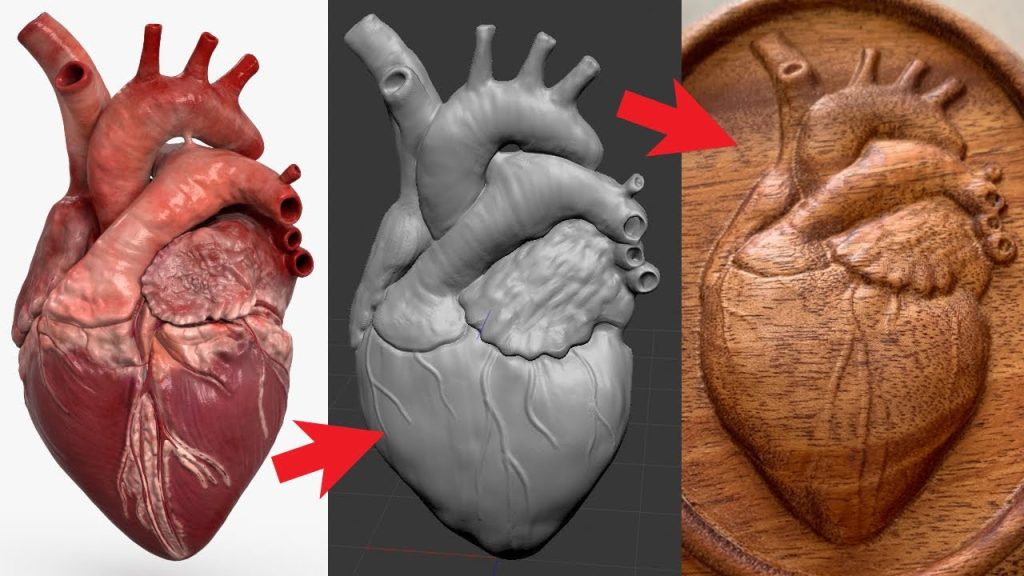Table of Contents
Tinkercad is a popular 3D modeling software that allows users to create stunning designs, models, and prototypes with ease. However, once you’ve created your design, you may be wondering how to turn it into a physical object. This is where CNC comes in, and in this tutorial, we’ll show you how to turn your Tinkercad project into CNC Gcode.
With CNC, you can use a computer-controlled router or milling machine to cut, shape, and engrave your designs from a wide range of materials. This opens up a whole new world of possibilities for both hobbyists and professionals alike, and with our step-by-step guide, you’ll be able to quickly and easily turn your Tinkercad projects into physical objects that you can hold in your hands. So, let’s get started!
- Export your Tinkercad design as an STL file.
- Open a CAM software program and import the STL file.
- Set up your cutting tools, speeds, and feeds in the CAM program.
- Generate the Gcode by selecting the toolpaths and post-processing options.
- Save the Gcode file to a USB drive and insert it into your CNC machine.
- Run the Gcode program on your CNC machine to cut your design.
How to Turn a Project in Tinkercad Into CNC Gcode?
If you are looking to turn your Tinkercad project into CNC Gcode, you have come to the right place. In this article, we will guide you through the steps needed to convert your Tinkercad project into CNC Gcode. CNC Gcode is a language used to control CNC machines, which are used in the manufacturing industry to create a wide range of products.
Step 1: Export Your Tinkercad Project as an STL File
The first step in turning your Tinkercad project into CNC Gcode is to export it as an STL file. To do this, follow these steps:
1. Open your Tinkercad project and click on the “Export” button in the top right corner.
2. Select “STL” as the file format and choose a location to save the file.
3. Click “Export” to save the STL file.
Benefits of utilizing STL files
STL files are a popular file format used for 3D printing and CNC machining. They are supported by most CAD software and can be easily modified to fit your specific needs.
Step 2: Import the STL File into CAM Software
Once you have exported your Tinkercad project as an STL file, the next step is to import it into CAM software. CAM software is used to convert the STL file into Gcode, which is used to control the CNC machine. Here are the steps to import the STL file into CAM software:
1. Open your CAM software and select “Import” from the menu.
2. Choose the STL file you exported from Tinkercad and click “Open”.
3. The STL file will now be imported into the CAM software.
Benefits of utilizing CAM Software
CAM software allows you to create toolpaths, generate Gcode, and simulate the CNC machining process. This helps you to ensure that your CNC machine will produce the desired result before starting the actual machining process.
Step 3: Generate Toolpaths
Once you have imported the STL file into your CAM software, the next step is to generate toolpaths. Toolpaths are the paths that the CNC machine will follow to cut the material. Here are the steps to generate toolpaths:
1. Select the tool you want to use and specify the cutting parameters.
2. Use the CAM software to generate the toolpaths.
3. Review the toolpaths to ensure they are correct.
Benefits of utilizing Toolpaths
Toolpaths help you to optimize the machining process and ensure that the CNC machine follows the correct path to produce the desired result.
Step 4: Generate Gcode
The final step in turning your Tinkercad project into CNC Gcode is to generate the Gcode. Gcode is a language used to control the CNC machine. Here are the steps to generate Gcode:
1. Use the CAM software to generate the Gcode.
2. Save the Gcode file to the location you want.
Benefits of utilizing Gcode
Gcode is a standardized language used to control CNC machines. It is easy to learn and can be modified to fit your specific needs.
Step 5: Load the Gcode into the CNC Machine
The final step is to load the Gcode file into the CNC machine. This can be done using a USB drive or other media. Here are the steps to load the Gcode into the CNC machine:
1. Insert the USB drive with the Gcode file into the CNC machine.
2. Use the CNC machine software to load the Gcode file.
3. Run the CNC machine to produce the final product.
Benefits of utilizing CNC Machines
CNC machines are precise and efficient, allowing you to produce high-quality products quickly and easily.
Conclusion: Turning Tinkercad Projects into CNC Gcode
In conclusion, turning your Tinkercad project into CNC Gcode is a straightforward process. By exporting your project as an STL file and importing it into CAM software, you can generate toolpaths and Gcode to control the CNC machine. With the help of CNC machines, you can produce high-quality products quickly and easily.
Frequently Asked Questions
Here are some common questions about how to turn a project in Tinkercad into CNC Gcode.
What is Tinkercad?
Tinkercad is a free, web-based 3D design and modeling tool that allows users to create and manipulate digital designs. It is accessible and user-friendly, making it a great option for beginners or those who want to quickly prototype a design.
Once you have created your design in Tinkercad, you can export it in a variety of file formats, including STL, OBJ, and SVG. However, if you want to turn your Tinkercad project into CNC Gcode, you will need to take an additional step.
How do I turn a Tinkercad project into CNC Gcode?
To turn your Tinkercad project into CNC Gcode, you will need to use a tool called a CAM (Computer-Aided Manufacturing) software. CAM software takes your digital design and generates the code that a CNC machine can read and execute.
There are many CAM software options available, both free and paid. Some popular choices include Fusion 360, Carbide Create, and Easel. Each software has its own learning curve, so it’s important to choose one that fits your needs and skill level.
What is CNC Gcode?
CNC Gcode is a language that CNC machines use to execute commands. It is a series of instructions that tell the machine where to move, how fast to move, and when to perform certain actions (such as turning on a cutting tool or lifting the machine’s spindle).
To turn a Tinkercad project into CNC Gcode, you need to use CAM software to generate the Gcode specific to your project and your CNC machine. The resulting Gcode file can then be loaded onto your CNC machine and executed to create your physical object.
What should I consider before generating CNC Gcode from Tinkercad?
Before generating CNC Gcode from Tinkercad, there are a few things to consider. First, make sure your Tinkercad project is complete and error-free. Any mistakes or missing details in your digital design will carry over into your physical object.
Additionally, consider the material you will be using and the capabilities of your CNC machine. Make sure your CAM software is set up correctly for your specific machine and that you have selected appropriate cutting tools and speeds for your material.
How can I troubleshoot issues with my CNC Gcode?
If you encounter issues with your CNC Gcode, the first step is to check your CAM software settings and make sure they are correct for your machine and material. You should also double-check your Tinkercad project for errors or missing details.
If the issue persists, consult your CNC machine’s manual and troubleshooting guide. You may need to adjust your machine’s settings or perform maintenance to ensure it is running properly.
In conclusion, turning a project in Tinkercad into CNC Gcode might seem like a daunting task, but it’s easier than you think. By following the steps outlined in this guide, you can confidently convert your 3D designs into Gcode that can be used with a CNC machine.
It’s important to note that while Tinkercad is a user-friendly tool, it’s always a good idea to have some basic knowledge of Gcode and CNC machines before attempting to use them. This will help you troubleshoot any issues that may arise and ensure that your final product is of the highest quality.
Lastly, remember that practice makes perfect. The more you experiment with Tinkercad and CNC machines, the more comfortable you will become with the process. So, don’t be afraid to try new things and don’t give up if you encounter obstacles along the way. With determination and perseverance, you can turn your Tinkercad projects into stunning physical objects using CNC technology.
Request a quote today!
[contact-form-7 id="1578" title="Contact form"]
Please compress the file into a ZIP or RAR file before uploading. Alternatively, send through your RFQ by email.
enquires@unitymanufacture.com