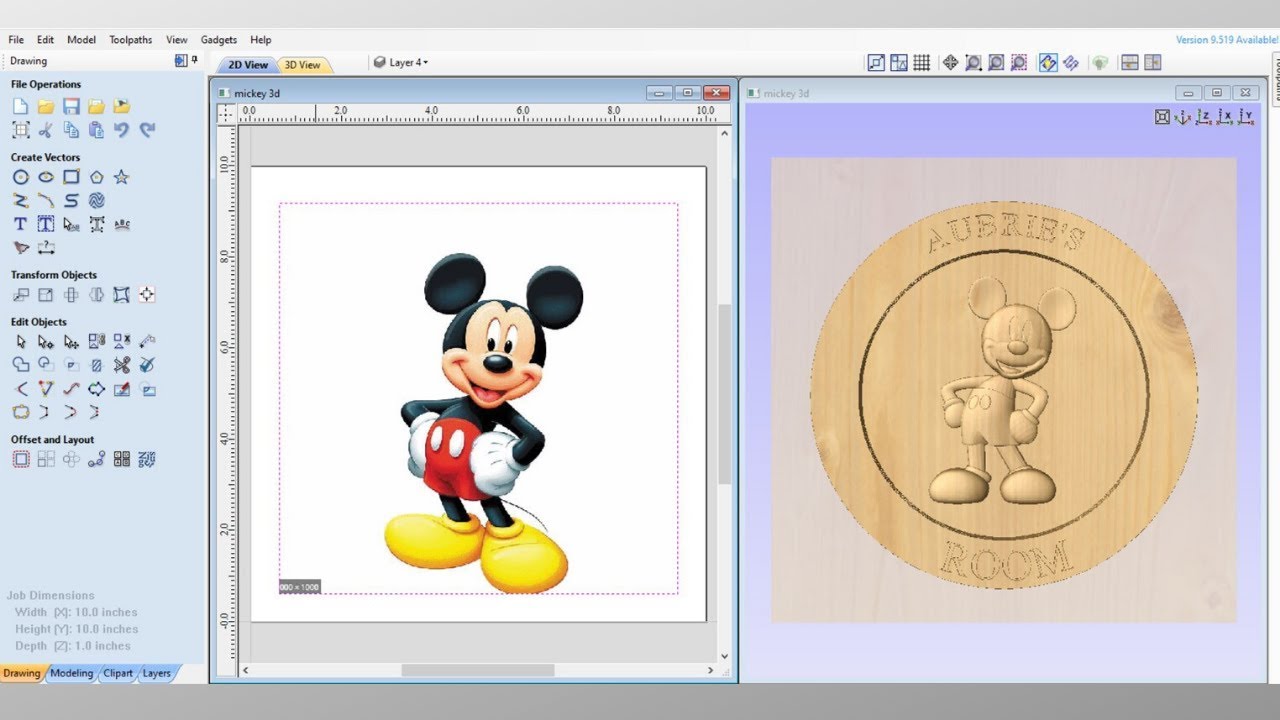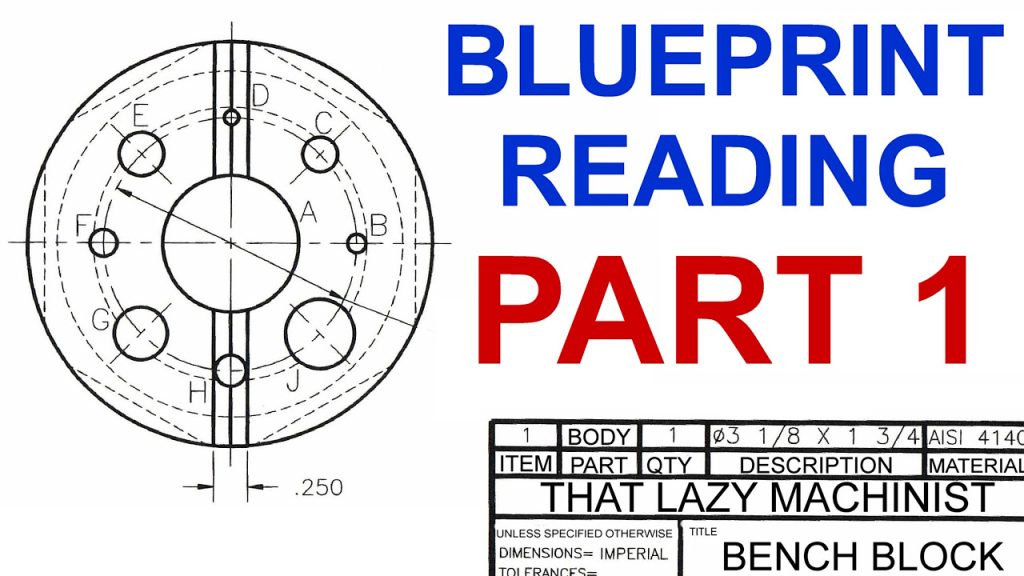Table of Contents
- Frequently Asked Questions
- What is a CNC machine and why is it important to convert a 2D file for it?
- What software or tools are needed to convert a 2D file for CNC machines?
- What are some common challenges when converting a 2D file for CNC machines?
- How can I ensure the accuracy of the converted file before sending it to the CNC machine?
- What are some best practices for converting a 2D file for CNC machines?
Are you looking to convert a 2D file for CNC machine but don’t know where to start? Look no further! Converting a 2D file for CNC machine can seem like a daunting task, but with the right tools and knowledge, it can be done quickly and easily.
A Computer Numerical Control (CNC) machine uses a computer program to control the movement of tools and machinery in the manufacturing process. In order to create a design, a 2D file must be converted into a format that is readable by the CNC machine. This process involves several steps, including choosing the right software, setting up the parameters, and verifying the design. With this guide, you will be able to successfully convert your 2D file for CNC machine and bring your design to life!
To convert a 2D file for CNC machine, you need to use a Computer-Aided Manufacturing (CAM) software. First, create a 2D design in a Computer-Aided Design (CAD) software. Then, export the design as a compatible file format, such as DXF or DWG. Next, import the file into the CAM software and configure the toolpaths, cutting depths, and other parameters. Finally, generate the G-code file and transfer it to the CNC machine. Always double-check the design and settings to ensure accuracy and safety.
**How to Convert a 2D File for CNC Machine**
Are you looking to convert your 2D file for CNC machining? With the right tools and techniques, it is possible to do so effectively. In this article, we will discuss the steps involved in converting a 2D file for CNC machining and the benefits of doing so.
**Step 1: Choose the Right Software**
The first step in converting a 2D file for CNC machining is to choose the right software. There are many software options available, each with its own features and capabilities. Some popular options include AutoCAD, SolidWorks, and Fusion 360.
Once you have chosen the software, you will need to import your 2D file into the program. This can typically be done by selecting the “Import” option from the file menu and selecting the appropriate file type.
**Step 2: Convert the File to a Vector Format**
Once you have imported your 2D file into the software, the next step is to convert it to a vector format. This is necessary because CNC machines require vector files in order to accurately cut and shape materials.
To convert your file to a vector format, you will need to use the software’s vectorization tools. This can typically be done by selecting the appropriate tool from the toolbar and adjusting the settings as needed.
**Step 3: Prepare the File for CNC Machining**
After you have converted your file to a vector format, the next step is to prepare it for CNC machining. This involves setting the appropriate cutting parameters and generating the tool paths that the CNC machine will follow.
To prepare your file for CNC machining, you will need to use the software’s CAM (Computer-Aided Manufacturing) tools. This can typically be done by selecting the appropriate tool from the toolbar and adjusting the settings as needed.
**Step 4: Save and Export the File**
Once you have prepared your file for CNC machining, the final step is to save and export it in the appropriate format. This can typically be done by selecting the “Save” or “Export” option from the file menu and selecting the appropriate file type.
Some common file types for CNC machining include G-code and DXF. It is important to choose the appropriate file type based on the requirements of your specific CNC machine.
**Benefits of Converting a 2D File for CNC Machining**
Converting a 2D file for CNC machining offers a number of benefits. First and foremost, it allows for greater precision and accuracy in the final product. Because CNC machines are capable of incredibly precise cuts and shapes, converting your file to a vector format ensures that the final product will be exactly as you envisioned it.
In addition, converting a 2D file for CNC machining can save time and money in the manufacturing process. Because CNC machines are automated, they can complete tasks much faster than manual labor. This means that you can produce more products in less time, which can ultimately lead to increased profits.
**2D File Conversion vs. 3D File Conversion**
When it comes to CNC machining, there are two primary types of files: 2D and 3D. While both can be used for CNC machining, there are some key differences between the two.
2D files are flat, two-dimensional representations of a part or object. They are typically used for simpler shapes and designs, and can be converted for CNC machining relatively easily.
3D files, on the other hand, are three-dimensional representations of a part or object. They are typically used for more complex shapes and designs, and require more advanced software and techniques to convert for CNC machining.
In general, 2D file conversion is faster and more straightforward than 3D file conversion. However, if you require more complex shapes or designs, 3D file conversion may be necessary.
**Conclusion**
Converting a 2D file for CNC machining is a relatively straightforward process that offers a number of benefits. By choosing the right software, converting your file to a vector format, preparing it for CNC machining, and saving and exporting it in the appropriate format, you can ensure greater precision and accuracy in your final product while saving time and money in the manufacturing process.
Frequently Asked Questions
Here are some commonly asked questions about converting a 2D file for CNC machines.
What is a CNC machine and why is it important to convert a 2D file for it?
A CNC (Computer Numerical Control) machine is a device that uses computer software to control and automate the movement of a cutting tool to create a precise shape or design from a raw material such as metal or wood. By converting a 2D file to a CNC machine compatible format, you can automate the process of cutting, drilling, and milling without the need for manual labor, thereby increasing accuracy and reducing production time.
Converting a 2D file to a CNC machine compatible format involves translating the image into a language that the machine can understand, such as G-code. It is important to ensure that the converted file is free of errors and compatible with the specific type of CNC machine being used to avoid costly mistakes and potential damage to the machine.
What software or tools are needed to convert a 2D file for CNC machines?
There are several software programs and tools available that can be used to convert a 2D file to a CNC machine compatible format. Some popular options include AutoCAD, SolidWorks, and Fusion 360. These programs allow users to create and manipulate 2D and 3D designs, and generate G-code or other machine readable formats.
In addition to software, a CNC machine and a computer with a compatible operating system are required. The machine should be equipped with a CNC controller and the necessary tools for cutting, drilling, and milling the material. It is also important to have access to accurate measurements and specifications for the material being used to ensure that the design is properly scaled and aligned.
What are some common challenges when converting a 2D file for CNC machines?
One of the most common challenges when converting a 2D file for CNC machines is ensuring that the design is properly scaled and aligned with the material being used. This requires taking accurate measurements and considering factors such as material thickness, cutting depth, and tool diameter.
Another challenge is translating the design into a machine readable format that is compatible with the specific type of CNC machine being used. This requires a thorough understanding of G-code and other programming languages, as well as the ability to troubleshoot errors and optimize the code for the machine.
How can I ensure the accuracy of the converted file before sending it to the CNC machine?
Before sending the converted file to the CNC machine, it is important to simulate the cutting process using software such as CAM (Computer-Aided Manufacturing) to ensure that the design is accurate and free of errors. This allows you to visualize the cutting path and identify any potential problems before they occur.
In addition, it is important to perform a test cut on a small piece of material to ensure that the machine is properly calibrated and the design is cutting accurately. This allows you to make any necessary adjustments before starting the full production run.
What are some best practices for converting a 2D file for CNC machines?
Some best practices for converting a 2D file for CNC machines include taking accurate measurements of the material being used, ensuring that the design is properly scaled and aligned with the material, and using software to simulate the cutting process and identify potential errors.
It is also important to optimize the G-code or other machine readable format for the specific type of CNC machine being used, and to perform a test cut on a small piece of material to ensure that the design is cutting accurately before starting the full production run.
In conclusion, converting a 2D file for a CNC machine may seem daunting, but it is a necessary step to bring your designs to life. By following the steps outlined above, you can ensure that your file is properly formatted and ready for machining. Remember to always double-check your settings and test your design on a small scale before committing to a full-scale project.
Furthermore, it is important to stay up-to-date on the latest software and techniques for CNC machining. This will not only improve the quality of your work but also make the process more efficient and cost-effective. Attend workshops, read industry publications, and network with other professionals to stay informed and inspired.
Finally, don’t be afraid to experiment and push the boundaries of what is possible with CNC machining. With the right tools and techniques, you can create intricate and beautiful designs that were once thought impossible. So, embrace the challenge and enjoy the journey of converting your 2D files into stunning 3D creations.
Request a quote today!
[contact-form-7 id="1578" title="Contact form"]
Please compress the file into a ZIP or RAR file before uploading. Alternatively, send through your RFQ by email.
enquires@unitymanufacture.com