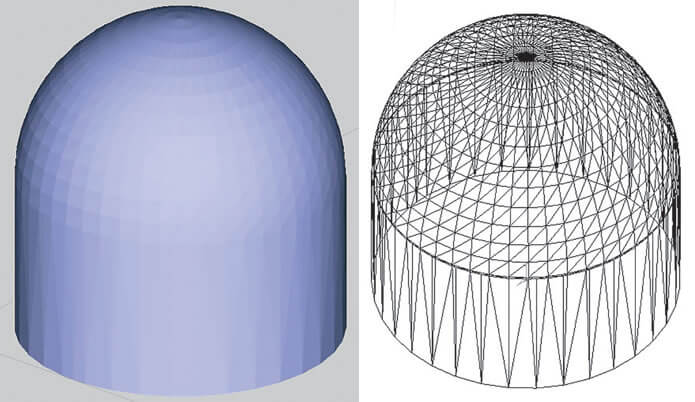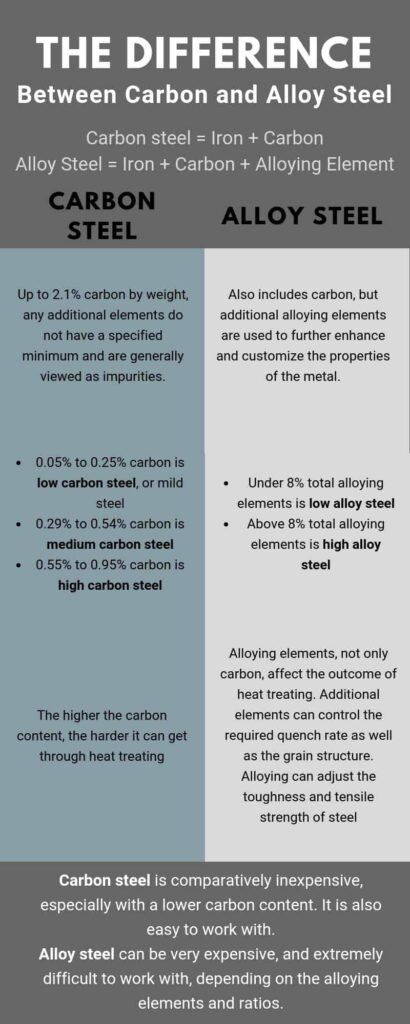Table of Contents
- From STEP to STL: Converting CAD Files for 3D Printing
- Key Takeaways
- Frequently Asked Questions
- Question 1: What is the difference between STEP and STL file formats?
- Question 2: Why do you need to convert CAD files from STEP to STL for 3D printing?
- Question 3: What software can be used to convert STEP files to STL files?
- Question 4: Are there any considerations to keep in mind when converting STEP files to STL files?
- Question 5: Can you convert STL files back to STEP files?
- Final Thoughts
If you’ve ever marveled at the incredible creations brought to life by 3D printing, you may have wondered how those intricate designs are transformed into physical objects. Well, my friend, wonder no more! In this article, we’re diving into the world of CAD file conversion for 3D printing, specifically focusing on the process of converting STEP files to STL files. So, grab your favorite beverage and let’s embark on this fascinating journey together!
When it comes to 3D printing, CAD (Computer-Aided Design) files play a crucial role. These files contain the detailed instructions that tell the 3D printer how to construct an object layer by layer. However, not all CAD files are compatible with 3D printers. That’s where the magic of conversion comes in. By converting CAD files, such as STEP files, to the STL (Standard Tessellation Language) format, we unlock the full potential of 3D printing. In this article, we’ll explore the ins and outs of this conversion process, uncovering tips, tricks, and best practices along the way. So, if you’re ready to unleash your creativity and bring your designs to life, let’s dive into the exciting world of converting CAD files for 3D printing!
Converting CAD files for 3D printing involves transforming a STEP file into an STL file format. This conversion process is crucial for ensuring compatibility between CAD software and 3D printers. To convert a STEP file to an STL file, follow these steps:
- Open your CAD software and import the STEP file.
- Ensure the model is correctly scaled and oriented.
- Export the file as an STL format.
- Choose the desired resolution and save the STL file.
Note: Converting CAD files from STEP to STL enables seamless 3D printing, allowing you to bring your designs to life.
From STEP to STL: Converting CAD Files for 3D Printing
Converting CAD files from STEP to STL format is an important step in the 3D printing process. While CAD files are used for designing and modeling objects in a virtual environment, STL files are the standard format for 3D printing. In this article, we will explore the process of converting CAD files from STEP to STL and the various considerations involved.
Understanding CAD Files and STL Format
CAD (Computer-Aided Design) files are digital representations of physical objects created using specialized software. These files contain detailed information about the geometry, dimensions, and structure of the object. CAD files are typically stored in formats such as STEP (Standard for the Exchange of Product Data) or IGES (Initial Graphics Exchange Specification).
On the other hand, STL (Standard Tessellation Language) is a file format used for 3D printing. It represents the surface geometry of an object using a collection of triangles. STL files are widely supported by 3D printing software and can be easily sliced into layers for printing. Converting CAD files from STEP to STL format is necessary to prepare the design for 3D printing.
The Process of Converting CAD Files to STL
The process of converting CAD files from STEP to STL involves several steps. Here is a step-by-step guide on how to do it:
1. Import the CAD file: Start by opening the CAD file in a 3D modeling software or a dedicated CAD-to-STL converter program. This will allow you to view and edit the design before converting it to STL.
2. Check and repair the model: Once the CAD file is imported, inspect it for any errors or issues. Look for missing or overlapping surfaces, gaps, or other geometric problems. Use the software’s repair tools to fix any identified issues.
3. Simplify the geometry: In some cases, the CAD file may contain complex geometry that is not necessary for 3D printing. Simplify the design by removing unnecessary details or features that are not essential for the final printed object. This will help reduce the file size and improve printing efficiency.
4. Set the units and scale: Ensure that the CAD file is set to the correct units of measurement, such as millimeters or inches, depending on your 3D printer’s requirements. Also, verify the scale of the model to ensure it matches the intended size of the printed object.
5. Export as STL: Once the necessary modifications are made, export the CAD file as an STL file. Most 3D modeling software will have an option to save or export the design in STL format. Choose the appropriate settings, such as the desired resolution or level of detail, before saving the file.
6. Validate the STL file: Before proceeding, it is essential to validate the exported STL file. Use specialized software or online tools to check for any errors, such as non-manifold geometry or self-intersecting surfaces. Fix any issues if they are detected.
7. Prepare for 3D printing: The converted STL file is now ready for 3D printing. Import it into the slicing software that accompanies your 3D printer. In the slicing software, configure the printing parameters such as layer height, infill density, and support structures, based on the requirements of your design.
8. Send the file to the 3D printer: Finally, save the sliced file in a format compatible with your 3D printer, such as G-code, and transfer it to the printer for printing. Follow the manufacturer’s instructions for loading the file and initiating the print job.
Converting CAD files from STEP to STL is a crucial step in the 3D printing workflow. It ensures that the design is optimized for printing and that the final printed object accurately represents the intended CAD model. By understanding the process and following the proper steps, you can successfully convert your CAD files for 3D printing.
Benefits of Converting CAD Files for 3D Printing
Converting CAD files from STEP to STL format offers several benefits in the context of 3D printing. Here are some of the key advantages:
1. Compatibility: STL files are widely supported by 3D printing software and hardware, making them compatible with a broad range of 3D printers. By converting CAD files to STL, you ensure that your design can be easily processed and printed on various 3D printers.
2. Simplified Geometry: CAD files are often complex and detailed, containing information that is not necessary for 3D printing. Converting the file to STL format allows you to simplify the geometry, removing unnecessary details and reducing the file size. This simplification can improve the printing efficiency and reduce the likelihood of errors during the printing process.
3. Standard Format: STL has become the de facto standard file format for 3D printing. Most 3D modeling software and slicers support STL files, providing a consistent and reliable format for sharing and exchanging 3D printable designs. Converting CAD files to STL ensures that your design can be easily shared and accessed by others in the 3D printing community.
4. Optimization for Printing: Converting CAD files to STL allows you to optimize the design specifically for 3D printing. You can adjust the resolution, add support structures, and configure other printing parameters to ensure the best possible print quality. By converting the file, you have more control over the printing process and can fine-tune the settings to achieve the desired results.
5. Preservation of Intellectual Property: Converting CAD files to STL format provides a level of security for your intellectual property. Since STL files only contain surface geometry information, it becomes more challenging for others to reverse-engineer or modify your design without your permission. This can be particularly important if you are sharing your designs online or working on commercial projects.
In conclusion, converting CAD files from STEP to STL format is a crucial step in the 3D printing process. It allows you to optimize the design for printing, ensure compatibility with 3D printers, and simplify the geometry. By following the proper steps and using the right tools, you can successfully convert your CAD files and unleash the full potential of 3D printing.
Key Takeaways
- Converting CAD files for 3D printing is an essential step in the process.
- STEP and STL are common file formats used in CAD and 3D printing.
- Converting from STEP to STL requires specialized software.
- Ensure the accuracy and quality of the CAD model before converting.
- Properly setting up the scale and units is crucial for successful conversion.
Frequently Asked Questions
Question 1: What is the difference between STEP and STL file formats?
STEP (Standard for the Exchange of Product Data) and STL (Standard Tessellation Language) are two common file formats used in CAD (Computer-Aided Design) software and 3D printing. The main difference between them lies in their purpose and structure.
STEP files are typically used to exchange CAD data between different software programs. They contain detailed information about the geometry of the 3D model, including dimensions, surfaces, and curves. On the other hand, STL files are specifically designed for 3D printing. They represent a 3D model as a collection of triangles, defining the surface of the object. While STL files are simpler and more lightweight, they lack the detailed information found in STEP files.
Question 2: Why do you need to convert CAD files from STEP to STL for 3D printing?
Converting CAD files from STEP to STL is necessary for 3D printing because 3D printers require STL files as input. Unlike CAD software, which can read various file formats, 3D printers work directly with STL files to create physical objects. Therefore, if you have a CAD model in STEP format, you need to convert it to STL before it can be printed.
The conversion process involves transforming the detailed geometry and information from the STEP file into a mesh of triangles that define the surface of the object. This mesh-based representation is essential for 3D printers to understand and build the physical model layer by layer.
Question 3: What software can be used to convert STEP files to STL files?
There are several software options available for converting STEP files to STL files. Some popular choices include:
1. Autodesk Fusion 360: This powerful CAD software allows you to import STEP files and export them as STL files for 3D printing.
2. SolidWorks: Another widely used CAD software that supports the conversion of STEP files to STL files.
3. FreeCAD: A free and open-source CAD software that offers STEP to STL conversion capabilities.
These are just a few examples, and there are many other CAD software programs available that can perform the conversion. It’s important to choose a software that suits your needs and provides the necessary features for a successful conversion.
Question 4: Are there any considerations to keep in mind when converting STEP files to STL files?
When converting STEP files to STL files, there are a few considerations to keep in mind to ensure a smooth and accurate conversion:
1. Scale: Make sure to check the scale of the model before and after the conversion. Sometimes, the scale may be different, and adjustments may be needed to ensure the correct size of the printed object.
2. Geometry errors: Check for any geometry errors or issues in the original STEP file. These errors can affect the quality of the converted STL file and may require fixing before the conversion.
3. Triangle count: Consider the desired level of detail and resolution for the 3D printed object. Higher triangle counts result in smoother surfaces but also larger file sizes and longer print times.
By paying attention to these considerations, you can optimize the conversion process and achieve better results when converting STEP files to STL files for 3D printing.
Question 5: Can you convert STL files back to STEP files?
Converting STL files back to STEP files is generally more challenging than converting STEP files to STL files. This is because STL files contain only surface information and lack the detailed geometry data found in STEP files.
While there are some CAD software programs that offer limited functionality to convert STL files back to STEP files, the resulting STEP file may not be as accurate or detailed as the original. It’s often recommended to keep a backup of the original STEP file or store it in a format that supports more precise data representation to avoid the need for reverse conversions.
Final Thoughts
After diving into the world of converting CAD files for 3D printing, it’s clear that the process from STEP to STL is essential for bringing digital designs to life. By following the steps outlined in this article, you can ensure a seamless transition and create high-quality 3D prints.
From understanding the differences between STEP and STL file formats to utilizing powerful software tools like FreeCAD and Fusion 360, the possibilities are endless. Remember to optimize your designs for 3D printing by adjusting settings such as resolution, infill, and supports. Taking the time to fine-tune these parameters will result in more accurate and successful prints.
While the process may seem daunting at first, practice makes perfect. With each conversion, you’ll become more comfortable and proficient in transforming CAD files into printable STLs. Whether you’re a hobbyist, engineer, or designer, mastering this skill opens up a world of creativity and innovation. So, go ahead and unleash your imagination in the realm of 3D printing!
Remember, as you embark on your 3D printing journey, keep in mind the SEO aspect of your designs. By incorporating relevant keywords and following on-page optimization best practices, you can ensure that your creations get the visibility they deserve. So, get ready to convert, print, and share your incredible designs with the world!
Request a quote today!
[contact-form-7 id="1578" title="Contact form"]
Please compress the file into a ZIP or RAR file before uploading. Alternatively, send through your RFQ by email.
enquires@unitymanufacture.com