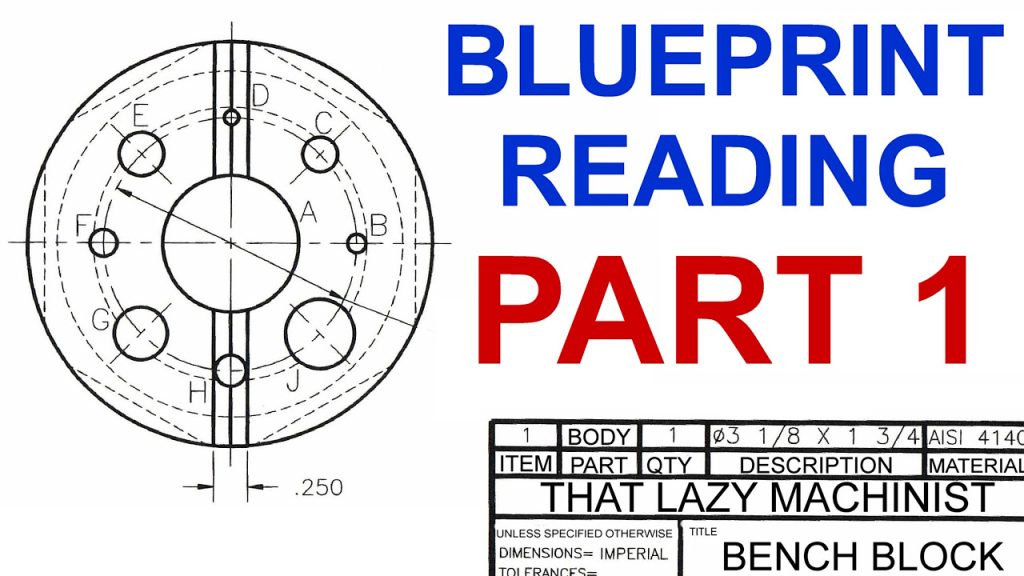Table of Contents
- Connecting Your CNC Machine to Your Computer: A Guide
- Freequently Asked Questions
- 1. How do I connect my CNC machine to my computer?
- 2. Can I connect my CNC machine to a wireless network?
- 3. What software do I need to connect my CNC machine to my computer?
- 4. How do I troubleshoot connection issues between my CNC machine and computer?
- 5. Can I control my CNC machine from my computer?
Are you a machinist looking to streamline your production process? Connecting your CNC machine to a computer can help you save time and increase accuracy. In this guide, we’ll walk you through the steps for connecting your CNC machine to your computer, so you can get started with computer-aided manufacturing (CAM) and take your productivity to the next level.
Whether you’re a seasoned machinist or just getting started in the field, connecting your CNC machine to a computer can seem daunting. But with the right tools and a little bit of know-how, you can easily connect your machine and start reaping the benefits of computer-aided manufacturing. In this guide, we’ll cover everything you need to know to get started, from selecting the right cables to configuring your software. So, let’s dive in!
To connect your CNC machine to a computer, you need a USB cable, parallel port cable, or Ethernet cable, depending on the type of CNC machine. Follow these steps to connect your CNC machine to a computer:
- Connect the cable to the CNC machine
- Connect the other end of the cable to the computer
- Install the necessary drivers and software on the computer
- Configure the software to communicate with the CNC machine
- You’re now ready to use your CNC machine with your computer
Connecting Your CNC Machine to Your Computer: A Guide
When it comes to CNC machines, connecting them to a computer is essential for controlling and programming them. If you’re new to CNC machines, you may be wondering how to connect your CNC machine to your computer. In this article, we’ll walk you through the process step by step.
Step 1: Gather Your Materials
The first step in connecting your CNC machine to your computer is to gather all the necessary materials. You will need:
- A CNC machine
- A computer with a USB or serial port
- A USB or serial cable
- CNC software
Once you have all of these materials, you’re ready to move on to the next step.
Step 2: Install the CNC Software
The next step is to install the CNC software on your computer. There are many different CNC software options available, so choose the one that best fits your needs. Once you’ve chosen your software, follow the installation instructions provided by the manufacturer.
After the software is installed, you will need to configure it to communicate with your CNC machine. This process will vary depending on the software you’ve chosen, so refer to the manufacturer’s instructions for guidance.
Step 3: Connect the CNC Machine to Your Computer
Now that you have your software installed and configured, it’s time to connect your CNC machine to your computer. To do this, follow these steps:
- Power off your CNC machine.
- Connect one end of the USB or serial cable to your computer’s USB or serial port.
- Connect the other end of the cable to your CNC machine.
- Power on your CNC machine.
Once your CNC machine is connected to your computer, you should see a notification on your computer indicating that a device has been connected.
Step 4: Test the Connection
Now that your CNC machine is connected to your computer, it’s time to test the connection. Open your CNC software and try to communicate with your CNC machine. If everything is working properly, you should be able to control your CNC machine from your computer.
If you’re experiencing any issues, refer to your software and CNC machine manuals for troubleshooting tips.
Benefits of Connecting Your CNC Machine to Your Computer
There are many benefits to connecting your CNC machine to your computer. Some of these benefits include:
- Increased accuracy
- Improved efficiency
- Greater control over the manufacturing process
- Ability to program and store multiple jobs
By connecting your CNC machine to your computer, you can take advantage of these benefits and more.
USB vs Serial Connections
When connecting your CNC machine to your computer, you have two options: USB or serial. Here’s a breakdown of the pros and cons of each:
| Connection Type | Pros | Cons |
|---|---|---|
| USB | Easy to use, fast transfer speeds | May require additional drivers, limited cable length |
| Serial | Long cable length, no additional drivers required | Slower transfer speeds, may require a USB-to-serial adapter |
Ultimately, the choice between USB and serial connections will depend on your specific needs and preferences.
Conclusion
Connecting your CNC machine to your computer is an essential step in controlling and programming your machine. By following the steps outlined in this article, you should be able to easily connect your CNC machine to your computer and take advantage of the many benefits that come with doing so.
Freequently Asked Questions
1. How do I connect my CNC machine to my computer?
To connect your CNC machine to your computer, you will need a USB cable or Ethernet cable. Once you have your cable, connect one end to the CNC machine and the other to your computer. If your CNC machine has a serial port, you will need a serial-to-USB converter. Once you have connected the cable, turn on your CNC machine and your computer. Your CNC machine should now be connected to your computer.
It is important to note that some CNC machines may require additional steps to connect to your computer, such as installing drivers or software. Be sure to refer to your CNC machine’s user manual for specific instructions.
2. Can I connect my CNC machine to a wireless network?
Yes, you can connect your CNC machine to a wireless network using a wireless adapter. To do this, you will need to purchase a wireless adapter that is compatible with your CNC machine. Once you have the adapter, connect it to your CNC machine and follow the manufacturer’s instructions to connect to your wireless network.
Keep in mind that wireless connections may not be as reliable as wired connections, so it is important to ensure that your CNC machine is properly configured for wireless connectivity.
3. What software do I need to connect my CNC machine to my computer?
To connect your CNC machine to your computer, you will need software that is compatible with your machine. Some CNC machines come with software that you can use to connect to your computer, while others may require you to purchase software separately.
Common software used for connecting CNC machines to computers includes Mach3, Grbl, and LinuxCNC. Be sure to check your CNC machine’s user manual for specific software recommendations.
4. How do I troubleshoot connection issues between my CNC machine and computer?
If you are experiencing connection issues between your CNC machine and computer, there are several troubleshooting steps you can take. First, check that your cables are properly connected and that your CNC machine and computer are turned on.
If your cables are properly connected, try restarting your CNC machine and computer. You may also need to check that your CNC machine is properly configured for the type of connection you are using (USB, Ethernet, etc.). Finally, check that your software and drivers are up-to-date.
If you continue to experience connection issues, refer to your CNC machine’s user manual or contact the manufacturer for assistance.
5. Can I control my CNC machine from my computer?
Yes, you can control your CNC machine from your computer using software. This allows you to create and edit designs on your computer and then send them directly to your CNC machine for cutting.
Common software used for controlling CNC machines from computers includes Mach3, Grbl, and LinuxCNC. Be sure to check your CNC machine’s user manual for specific software recommendations and instructions on how to use the software to control your machine.
In conclusion, connecting a CNC machine to a computer is essential for modern manufacturing processes. With the proper equipment and software, it can be done quickly and easily. By following these simple steps, you can ensure that your machine is running smoothly and efficiently.
Firstly, ensure that you have the necessary hardware and software to connect your CNC machine to your computer. This includes a USB cable, a compatible operating system, and the appropriate drivers. Once you have all the necessary components, you can begin the process of connecting your machine to your computer.
Secondly, make sure that you have properly configured your CNC machine and computer settings. This can include adjusting the baud rate, ensuring that the correct port is selected, and setting up any necessary communication protocols. By taking the time to properly configure your settings, you can avoid potential issues and ensure a stable connection.
Finally, test your connection to ensure that everything is working as it should be. This can include running a simple program or test job to ensure that your machine is receiving the correct commands from your computer. By testing your setup, you can identify and troubleshoot any issues before they can cause any serious problems.
In conclusion, connecting your CNC machine to your computer is a straightforward process that can greatly improve your manufacturing capabilities. By following these simple steps, you can ensure that your machine is running smoothly and efficiently, allowing you to produce high-quality products with ease.
Request a quote today!
[contact-form-7 id="1578" title="Contact form"]
Please compress the file into a ZIP or RAR file before uploading. Alternatively, send through your RFQ by email.
enquires@unitymanufacture.com