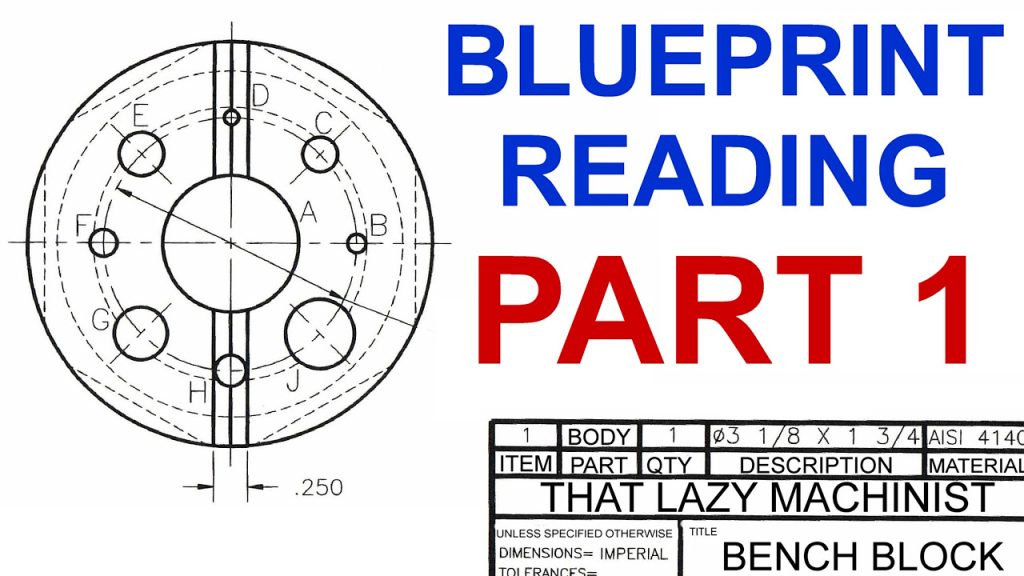Table of Contents
- Frequently Asked Questions
- What is CNC and why is it important to prepare a Rhino file for it?
- What are some best practices for preparing a Rhino file for CNC?
- How can I ensure that my Rhino file is compatible with the CNC machine being used?
- What are some common mistakes to avoid when preparing a Rhino file for CNC?
- Are there any resources available to help me prepare a Rhino file for CNC?
Are you planning to use CNC machining to create a product or prototype? If so, one of the most important steps is preparing your Rhino file for CNC. Even if you’re experienced with Rhino, CNC machining requires specific file preparation techniques to ensure a successful outcome. In this article, we’ll provide you with essential tips and tricks to prepare your Rhino file for CNC.
Whether you’re a beginner or an expert, this guide will help you avoid common mistakes and ensure that your Rhino file is ready for the CNC process. By taking the time to prepare your file correctly, you’ll save time and money, and produce high-quality results. So, let’s get started on learning how to prepare your Rhino file for CNC!
How to Prepare a Rhino File for CNC?
- Start by creating a new Rhino file and setting the units to the same units as your CNC machine.
- Ensure that all curves and surfaces are closed and have no naked or non-manifold edges.
- Check the model for any duplicate or overlapping geometry and remove them.
- Set the tolerance to a suitable value for your CNC machine’s precision.
- Export the file in a compatible format, such as .STL or .DXF, and check that the dimensions are correct.
- Run a simulation to ensure that the tool paths are correct and make any necessary adjustments.
- Finally, save the file and send it to your CNC machine for production.
How to Prepare a Rhino File for CNC?
If you’re new to CNC (Computer Numerical Control) machining and want to create a 3D model or prototype, Rhino is a great software to work with. However, preparing a Rhino file for CNC can be a daunting task without the right knowledge and skills. In this article, we’ll guide you through the process of preparing a Rhino file for CNC with 10 easy-to-follow steps.
Step 1: Create a 3D Model
The first step in preparing a Rhino file for CNC is to create a 3D model. Rhino is a powerful 3D modeling software that offers a wide range of tools and functions to create complex models. However, when creating a model for CNC, it’s important to keep in mind that the model needs to be “watertight” or “closed.” This means that there should be no gaps or holes in the model.
To ensure that your model is watertight, you can use the “Show Edges” function in Rhino. This will highlight any gaps or holes in your model, which you can then fill or close using the appropriate tools.
Once you’ve created a watertight 3D model, you’ll need to prepare it for CNC machining by setting up the correct parameters.
Step 2: Set up Parameters
Before exporting your 3D model to a CNC machine, you’ll need to set up the correct parameters. This includes the size and shape of the model, the type of material you’ll be using, and the cutting tool you’ll be using.
To set up the correct parameters, you’ll need to consult the user manual of your CNC machine or speak to an expert in the field. This will ensure that your model is optimized for CNC machining and that you get the best possible results.
Step 3: Export as STL File
Once you’ve set up the correct parameters, you’ll need to export your 3D model as an STL file. This is the standard file format used for CNC machining and can be read by most CNC machines.
To export your model as an STL file, go to “File” > “Export Selected” and choose “STL” as the file type. Make sure to choose the correct units and tolerances for your model.
Step 4: Check for Errors
Before sending your STL file to the CNC machine, it’s important to check for errors. This includes checking for any overlapping or intersecting surfaces, as well as any other issues that could cause problems during machining.
To check for errors, you can use a software like Netfabb or Meshmixer. These software can automatically repair any errors and ensure that your model is ready for CNC machining.
Step 5: Import to CAM software
Once you’ve checked for errors, you’ll need to import your STL file into a CAM (Computer-Aided Manufacturing) software. This software will allow you to generate the toolpaths and G-code needed for CNC machining.
There are many different CAM software available, including Fusion 360, Mastercam, and BobCAD-CAM. Choose the one that best suits your needs and experience level.
Step 6: Generate Toolpaths
Once you’ve imported your STL file into the CAM software, you’ll need to generate toolpaths. This involves setting up the cutting tool, the cutting speed, the cutting depth, and other parameters.
To generate toolpaths, you can use the CAM software’s built-in functions or manually set up the parameters. Make sure to test the toolpaths before sending them to the CNC machine to ensure that they are accurate and optimized for your model.
Step 7: Generate G-code
Once you’ve generated the toolpaths, you’ll need to generate G-code. This is a programming language that tells the CNC machine how to move and cut the material.
To generate G-code, you can use the CAM software’s built-in functions or a separate G-code generator. Make sure to test the G-code before sending it to the CNC machine to ensure that it’s error-free and optimized for your model.
Step 8: Transfer G-code to CNC Machine
Once you’ve generated the G-code, you’ll need to transfer it to the CNC machine. This can be done using a USB drive or a network connection.
Make sure to follow the manufacturer’s instructions for transferring G-code to the CNC machine. This will ensure that the machine reads the code correctly and that your model is machined accurately.
Step 9: Set up Material and Cutting Tool
Before starting the CNC machining process, you’ll need to set up the material and cutting tool. This includes clamping the material securely to the machine and setting up the cutting tool.
Make sure to follow the manufacturer’s instructions for setting up the material and cutting tool. This will ensure that the machine operates safely and that your model is machined accurately.
Step 10: Start CNC Machining
Once you’ve set up the material and cutting tool, you’re ready to start the CNC machining process. Make sure to monitor the process closely to ensure that everything is running smoothly and that your model is machined accurately.
After the machining is complete, remove the finished model from the machine and inspect it for any defects or errors. Make any necessary adjustments and repeat the process if needed.
In conclusion, preparing a Rhino file for CNC machining involves several steps, including creating a watertight 3D model, setting up the correct parameters, exporting as an STL file, checking for errors, importing to CAM software, generating toolpaths and G-code, transferring to the CNC machine, setting up the material and cutting tool, and starting the CNC machining process. By following these steps, you can ensure that your model is machined accurately and efficiently, and that you get the best possible results.
Frequently Asked Questions
Here are some commonly asked questions about preparing a Rhino file for CNC.
What is CNC and why is it important to prepare a Rhino file for it?
CNC stands for Computer Numerical Control, which is a process that uses machines to cut and shape materials based on digital designs. Preparing a Rhino file for CNC is important because it ensures that the design is accurate, precise, and compatible with the machine being used for production. Without proper preparation, the CNC machine may not be able to interpret the design correctly, resulting in errors or even damage to the machine or the material being cut.
The process of preparing a Rhino file for CNC involves several steps, including scaling the design to the correct size, creating a toolpath, and selecting the appropriate cutting tools and materials. It’s essential to have a thorough understanding of both the Rhino software and the CNC machine being used in order to prepare the file correctly.
What are some best practices for preparing a Rhino file for CNC?
One of the most important best practices for preparing a Rhino file for CNC is to ensure that the design is watertight, meaning that there are no gaps or holes in the geometry. This can be done using Rhino’s built-in analysis tools or by manually inspecting the design. It’s also important to simplify the design as much as possible, removing unnecessary details that may slow down the cutting process or make the file too large to load onto the CNC machine.
Other best practices for preparing a Rhino file for CNC include using the correct units of measurement, double-checking the dimensions of the design, and selecting the appropriate cutting tools and materials for the job. It’s also a good idea to test the file on a small scale before running it on the actual CNC machine to ensure that everything is working correctly.
How can I ensure that my Rhino file is compatible with the CNC machine being used?
The best way to ensure that your Rhino file is compatible with the CNC machine being used is to consult the machine’s manual or specifications and follow any guidelines or recommendations provided. This may include selecting specific file formats or ensuring that the design meets certain requirements. It’s also a good idea to communicate with the manufacturer or operator of the CNC machine to ensure that you have a clear understanding of any limitations or restrictions.
Additionally, it may be helpful to test the file on a similar CNC machine before running it on the actual machine to ensure that everything is compatible and working correctly. This can help avoid costly mistakes or damage to the CNC machine or the material being cut.
What are some common mistakes to avoid when preparing a Rhino file for CNC?
One common mistake when preparing a Rhino file for CNC is forgetting to scale the design to the correct size. This can result in the CNC machine cutting the material incorrectly or producing a finished product that is too small or too large. Another common mistake is failing to simplify the design or remove unnecessary details, which can slow down the cutting process or make the file too large to load onto the CNC machine.
Other common mistakes include using the wrong units of measurement, having gaps or holes in the geometry, and selecting the wrong cutting tools or materials for the job. It’s important to thoroughly check the design and consult any guidelines or recommendations provided by the CNC machine manufacturer or operator to avoid these mistakes.
Are there any resources available to help me prepare a Rhino file for CNC?
Yes, there are several resources available to help you prepare a Rhino file for CNC. The Rhino software itself includes built-in analysis tools and tutorials that can help you identify and fix common issues. There are also online forums and communities where you can ask questions and get advice from other Rhino users and CNC machine operators.
Additionally, some CNC machine manufacturers or operators may offer training or support services to help you prepare your Rhino file for their specific machine. It’s always a good idea to do your research and seek out resources and assistance as needed to ensure that your Rhino file is properly prepared for CNC.
In conclusion, preparing a Rhino file for CNC requires attention to detail and careful planning. By following the steps outlined in this guide, you can ensure that your design is accurately translated into a physical object. Remember to take into account the limitations of your CNC machine and the material you are working with, as well as any post-processing steps that may be necessary.
Ultimately, the key to success when preparing a Rhino file for CNC is to be patient and methodical. Take the time to double-check your design and make any necessary adjustments before sending it to the machine. By doing so, you can avoid costly mistakes and ensure that your final product meets your expectations.
In conclusion, with the right tools and techniques, preparing a Rhino file for CNC can be a rewarding and satisfying process. Whether you are a seasoned professional or a beginner, following these tips and tricks can help you achieve your desired results and create beautiful, high-quality objects. So why wait? Start experimenting with Rhino and CNC today, and see what amazing creations you can bring to life!
Request a quote today!
[contact-form-7 id="1578" title="Contact form"]
Please compress the file into a ZIP or RAR file before uploading. Alternatively, send through your RFQ by email.
enquires@unitymanufacture.com