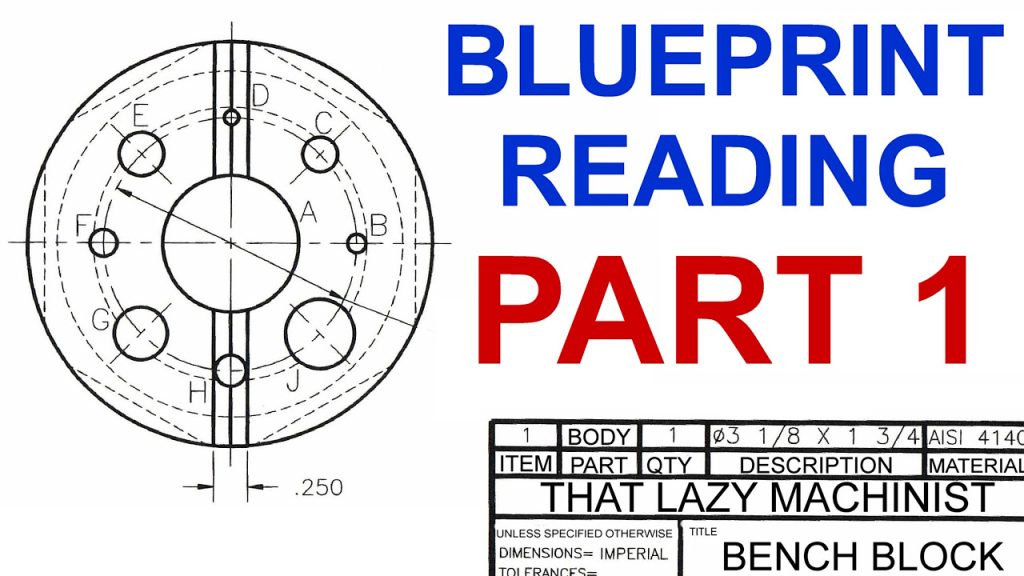Table of Contents
- Freequently Asked Questions
- What software do I need to program a Shapeoko CNC machine?
- How do I set up my Shapeoko CNC machine for programming?
- What are some tips for programming a Shapeoko CNC machine?
- What safety precautions should I take when programming a Shapeoko CNC machine?
- How can I troubleshoot issues with my Shapeoko CNC machine while programming?
If you’re an enthusiast of computer numerical control (CNC) machines, then you’ve probably heard of the Shapeoko. This CNC router is a great tool for woodworking, metalworking, and even engraving. However, programming it can be quite intimidating for beginners. Fear not, as we’re here to help you learn how to program a Shapeoko CNC machine with ease.
In this guide, we’ll cover the basics of programming a Shapeoko CNC machine, from setting up the software to creating your first design. Whether you’re a hobbyist, a professional, or somewhere in between, our step-by-step instructions and tips will make programming your Shapeoko a breeze. So let’s get started and unlock the full potential of your CNC machine!
- First, download and install Carbide Create, a free software program for designing and creating projects on a Shapeoko CNC machine.
- Next, create a new project in Carbide Create and use the design tools to create your desired shape or design.
- Once your design is complete, save the file and import it into Carbide Motion, the program used to control the Shapeoko CNC machine.
- Set up your machine, including loading the appropriate tools and materials, and then follow the prompts in Carbide Motion to begin the cutting process.
- Monitor the cutting process and make any necessary adjustments as needed.
- Once the cutting is complete, remove your project from the machine and enjoy your newly created masterpiece!
How to Program a Shapeoko CNC Machine?
Programming a Shapeoko CNC machine can be a daunting task for beginners. However, with the right knowledge and tools, anyone can learn how to program this machine. In this article, we will provide you with a step-by-step guide on how to program a Shapeoko CNC machine.
Step 1: Install the Required Software
Before you can start programming your Shapeoko CNC machine, you need to install the necessary software. The software you need depends on the type of CNC machine you have. For Shapeoko, you can use Carbide Create, Carbide Motion, and Carbide Copper.
Carbide Create is a software that allows you to create 2D and 3D designs. Carbide Motion is a software that allows you to control your CNC machine. Carbide Copper is a software that allows you to design printed circuit boards.
Once you have installed the software, you can start designing your project.
Step 2: Design Your Project
To design your project, you need to use Carbide Create. Start by creating a new project and select the type of design you want to create. You can choose between 2D and 3D designs.
After selecting your design type, you can start designing your project. You can add shapes, text, and other elements to your design. You can also adjust the size, shape, and position of each element.
Once you have designed your project, save it and export it as a G-code file.
Step 3: Load the G-Code File
After designing your project, you need to load the G-code file into Carbide Motion. Connect your Shapeoko CNC machine to your computer and open Carbide Motion.
Click on the “Load G-Code” button and select the G-code file you created in Carbide Create. The file will load into Carbide Motion, and you can preview your project.
Step 4: Set Up Your CNC Machine
Before you can start cutting your project, you need to set up your CNC machine. Start by fixing your material to the work surface. Then, adjust the cutting depth and tool.
You also need to set the origin point of your project. This is the point where the machine starts cutting. You can set the origin point in Carbide Motion.
Step 5: Start Cutting
After setting up your CNC machine, you can start cutting your project. Click on the “Run” button in Carbide Motion, and the machine will start cutting.
Make sure to monitor the machine while it’s cutting to ensure it’s cutting correctly. If you notice any problems, stop the machine and adjust the settings.
Step 6: Finishing Your Project
Once the machine has finished cutting your project, you can remove the material from the work surface. You can also remove any excess material using a cutting tool.
If you’re happy with your project, you can finish it by sanding and polishing it. You can also paint or apply a finish to your project.
Benefits of Programming a Shapeoko CNC Machine
Programming a Shapeoko CNC machine has several benefits. First, it allows you to create precise and accurate designs. Second, it saves time and effort compared to manual cutting.
Programming a Shapeoko CNC machine also allows you to create complex designs that would be difficult to create manually. It also allows you to create multiple copies of the same design with ease.
Shapeoko CNC Machine vs. Other CNC Machines
Shapeoko CNC machine is a popular choice for beginners and hobbyists. It’s easy to use and affordable. It’s also versatile and can be used for various projects.
Other CNC machines, such as the Haas CNC machine, are more expensive and complex. They’re usually used for industrial applications and require more knowledge and expertise to use.
Conclusion
Programming a Shapeoko CNC machine is a fun and rewarding experience. With the right knowledge and tools, you can create amazing designs and projects. Follow the steps outlined in this article, and you’ll be on your way to programming your Shapeoko CNC machine in no time.
Freequently Asked Questions
Shapeoko CNC machines are popular among hobbyists and professionals alike. These machines can be programmed to create intricate designs and patterns on a variety of materials. Here are some frequently asked questions about programming Shapeoko CNC machines.
What software do I need to program a Shapeoko CNC machine?
There are several software options available for programming Shapeoko CNC machines. Some popular options include Carbide Create, Fusion 360, and VCarve. These programs allow users to create designs and tool paths that can be uploaded to the machine for cutting. It is important to choose a software that is compatible with your machine and that suits your needs and skill level.
Once you have chosen a software, it is important to become familiar with its features and functions. Many programs offer tutorials and support resources to help users learn how to use the software effectively.
How do I set up my Shapeoko CNC machine for programming?
Before you can begin programming your Shapeoko CNC machine, you will need to set it up properly. This includes installing any necessary software, connecting the machine to your computer, and ensuring that the machine is properly calibrated. It is important to refer to the manufacturer’s instructions for specific setup instructions.
Once your machine is set up, you will need to prepare your material for cutting. This may include securing the material to the machine bed and ensuring that it is level and secure. It is also important to choose the appropriate cutting tool for your material and desired design.
What are some tips for programming a Shapeoko CNC machine?
Programming a Shapeoko CNC machine can be a complex process, but there are some tips that can help make the process smoother. First, it is important to start with a clear design and tool path plan. This can help minimize errors and ensure that the machine cuts the desired design accurately.
Additionally, it is important to consider the speed and depth of the cutting tool, as well as the type of material being cut. It may be necessary to adjust these settings to achieve the desired results. Finally, it is important to test the design on a small piece of material before cutting the full design to ensure that everything is working properly.
What safety precautions should I take when programming a Shapeoko CNC machine?
Programming a Shapeoko CNC machine involves working with sharp cutting tools and potentially hazardous materials. It is important to take appropriate safety precautions to minimize the risk of injury. This may include wearing protective eyewear and clothing, using a dust mask or respirator, and ensuring that the machine is properly grounded.
It is also important to never leave the machine unattended while it is running and to always follow the manufacturer’s safety guidelines. Additionally, it is important to keep the work area clean and free of clutter to prevent accidents.
How can I troubleshoot issues with my Shapeoko CNC machine while programming?
Despite careful planning and programming, issues may arise when programming a Shapeoko CNC machine. Common issues may include broken or dull cutting tools, material shifting or warping during cutting, or software errors. It is important to refer to the manufacturer’s troubleshooting guide and support resources for assistance.
Additionally, it may be helpful to double-check the design and tool path plan for errors, as well as to inspect the machine for any potential issues or malfunctions. Finally, it may be necessary to adjust the cutting settings or design to achieve the desired results.
In conclusion, programming a Shapeoko CNC machine can seem daunting at first, but with the right resources and a bit of practice, it can be a rewarding and fulfilling experience. By following these steps, you can be on your way to creating intricate designs and precise cuts with ease.
Remember to start with a clear plan and a solid understanding of the machine’s capabilities. Take advantage of online resources and tutorials to learn the basics of G-code and CAM software. And most importantly, don’t be afraid to experiment and make mistakes – it’s all part of the learning process.
With the right mindset and dedication, programming a Shapeoko CNC machine can open up a world of creative possibilities. So what are you waiting for? Let’s get started!
Request a quote today!
[contact-form-7 id="1578" title="Contact form"]
Please compress the file into a ZIP or RAR file before uploading. Alternatively, send through your RFQ by email.
enquires@unitymanufacture.com