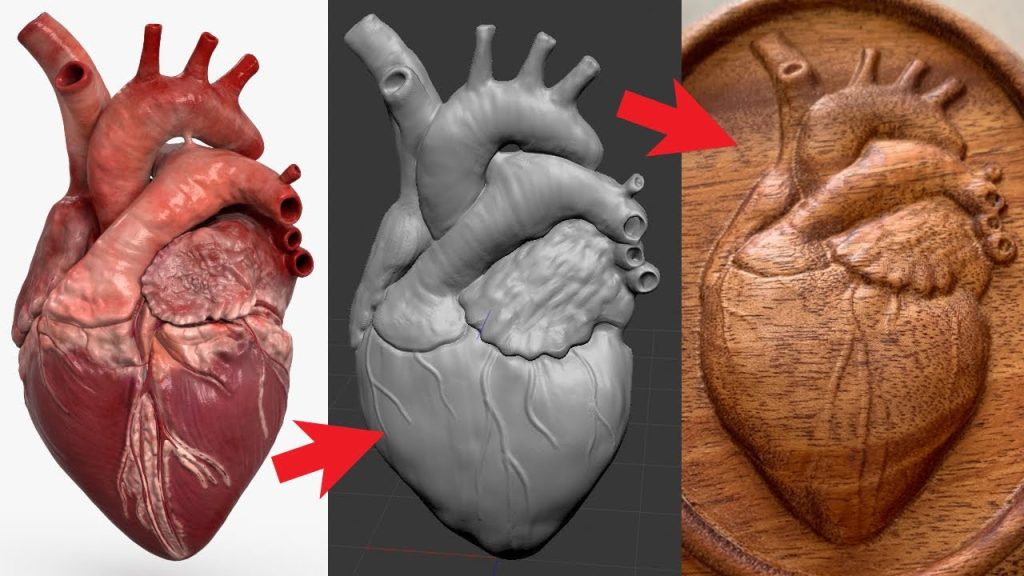Table of Contents
- How to Turn a 3D Printer Into a CNC Machine?
- Step 1: Remove the Extruder
- Step 2: Install a CNC Spindle
- Step 3: Install a CNC Control Board
- Step 4: Install a Z-axis Probe
- Step 5: Install CNC Software
- Step 6: Design Your Project
- Step 7: Set Up Your Machine
- Step 8: Start Machining
- Step 9: Benefits of Turning a 3D Printer into a CNC Machine
- Step 10: CNC vs. 3D Printing
- Frequently Asked Questions
Are you looking to expand the capabilities of your 3D printer? Would you like to turn it into a versatile CNC machine? If so, you’ve come to the right place!
In this article, we will show you step-by-step how to transform your 3D printer into a CNC machine. With this new functionality, you’ll be able to carve wood, engrave metal, and cut a variety of materials with precision and ease. Let’s dive in and unlock the full potential of your 3D printer!
To turn a 3D printer into a CNC machine, you need to replace the extruder with a spindle, install a CNC board, and use CNC software. First, remove the extruder and mount the spindle on the printer’s carriage. Then, install a CNC board, such as RAMPS or GRBL, to control the spindle and the printer’s motors. Finally, use CNC software, such as Fusion 360 or Estlcam, to create G-code for CNC milling or routing. With these modifications, your 3D printer can transform into a versatile CNC machine.
How to Turn a 3D Printer Into a CNC Machine?
If you have a 3D printer, you may be wondering if it is possible to turn it into a CNC machine. The answer is yes! With a few modifications, you can transform your 3D printer into a CNC machine that can carve and cut materials like wood, plastic, and metal. In this article, we will walk you through the steps on how to turn your 3D printer into a CNC machine.
Step 1: Remove the Extruder
The first step is to remove the extruder from your 3D printer. This is necessary because the extruder is used to build up layers of material for 3D printing, and it will not be useful for CNC machining. Once you have removed the extruder, you will need to replace it with a CNC spindle. This is the tool that will be used for cutting and carving.
It is important to note that not all 3D printers can be converted into a CNC machine. You will need to do some research to determine if your printer is compatible and what modifications will be necessary.
Step 2: Install a CNC Spindle
Once you have removed the extruder, you will need to install a CNC spindle. This will require some modifications to your 3D printer, including mounting the spindle and attaching it to the printer’s control board. You will also need to install a motor that can control the spindle’s speed and direction.
You can purchase a CNC spindle kit online, which will come with all the necessary components and instructions for installation. Make sure to follow the instructions carefully and take your time to ensure that everything is installed correctly.
Step 3: Install a CNC Control Board
In order to control the CNC spindle, you will need to install a CNC control board. This board will allow you to send commands to the spindle, such as speed and direction, and will also control the movement of the machine. There are many different CNC control boards available, so make sure to choose one that is compatible with your printer and spindle.
You will need to connect the CNC control board to your printer’s control board, which can be a bit tricky. Make sure to follow the instructions carefully and double-check all connections before powering on the machine.
Step 4: Install a Z-axis Probe
A Z-axis probe is an essential component for CNC machining. It allows the machine to accurately determine the height of the material being cut or carved. You can purchase a Z-axis probe online and install it on your printer. The probe will need to be connected to the CNC control board and calibrated before use.
Calibrating the Z-axis probe can be a bit tricky, so make sure to follow the instructions carefully. This will ensure that your machine is accurate and produces high-quality results.
Step 5: Install CNC Software
Once you have all the hardware components installed, you will need to install CNC software on your computer. This software will allow you to create designs and send commands to the machine. There are many different CNC software options available, so make sure to choose one that is compatible with your machine and meets your needs.
Some popular CNC software options include Mach3, GRBL, and LinuxCNC. Make sure to read reviews and do some research before choosing a software package.
Step 6: Design Your Project
Now that you have your machine set up and software installed, it’s time to start designing your project. You can use CAD software to create 3D models or 2D drawings, which can then be imported into your CNC software. Make sure to double-check your design and make any necessary adjustments before sending it to the machine.
It is important to note that CNC machining requires a different approach than 3D printing. You will need to consider things like cutting speed, toolpath, and material type when designing your project.
Step 7: Set Up Your Machine
Before you start cutting or carving, you will need to set up your machine. This includes securing the material to be cut or carved and setting the zero point for the Z-axis probe. You will also need to set the cutting speed and toolpath in your CNC software.
Make sure to follow all safety precautions when setting up your machine, including wearing protective gear and keeping your hands and fingers away from the moving parts.
Step 8: Start Machining
Once your machine is set up and your project is loaded into the software, it’s time to start machining. Make sure to monitor the machine carefully and make any necessary adjustments as you go. You may need to adjust the cutting speed, toolpath, or other settings to achieve the desired results.
It is important to note that CNC machining can be noisy and messy, so be prepared for some noise and debris. Make sure to clean up the work area thoroughly after each use.
Step 9: Benefits of Turning a 3D Printer into a CNC Machine
There are many benefits to turning your 3D printer into a CNC machine. One of the biggest benefits is versatility. With a CNC machine, you can cut and carve a variety of materials, including wood, plastic, and metal. This opens up a whole new world of possibilities for makers and DIY enthusiasts.
Another benefit is cost savings. CNC machines can be expensive, but by repurposing your 3D printer, you can save money and still have a high-quality machine. Plus, you can use the same software and design tools that you are already familiar with.
Step 10: CNC vs. 3D Printing
While 3D printing and CNC machining may seem similar, they are actually quite different. 3D printing is great for creating complex shapes and intricate designs, while CNC machining is better suited for cutting and carving materials. CNC machines are also generally faster and more precise than 3D printers, making them ideal for larger projects or production runs.
Overall, turning your 3D printer into a CNC machine can be a great way to expand your capabilities and save money. With a little bit of effort and some modifications, you can have a high-quality CNC machine that can handle a variety of materials and projects.
Frequently Asked Questions
In this section, we will answer some of the most commonly asked questions about how to turn a 3D printer into a CNC machine.
What is a CNC machine?
A CNC (Computer Numerical Control) machine is a device that uses computer software to control the movement of tools and machines. CNC machines are often used in manufacturing to create precise and complex parts. They are commonly used in industries such as aerospace, automotive, and medical.
By converting a 3D printer into a CNC machine, you can create a similar level of precision and complexity with your own DIY machine.
What are the benefits of turning a 3D printer into a CNC machine?
The main benefit of turning a 3D printer into a CNC machine is that you can expand the capabilities of your machine. With a CNC machine, you can cut, drill, and engrave materials in addition to 3D printing. This makes your machine more versatile and allows you to create a wider range of projects.
Additionally, a CNC machine can be more accurate and precise than a 3D printer. This is because CNC machines use rigid tools and can apply more force to the workpiece. This makes them better suited for creating parts with tight tolerances or complex geometries.
What are the requirements for turning a 3D printer into a CNC machine?
The requirements for turning a 3D printer into a CNC machine will depend on the specific machine and conversion kit you are using. However, there are some general requirements that most machines will need:
1. A 3D printer with a sturdy frame and stable platform.
2. A CNC conversion kit that includes a spindle, stepper motors, and controller board.
3. Software to control the CNC machine, such as GRBL or Mach3.
What are the challenges of turning a 3D printer into a CNC machine?
One of the main challenges of turning a 3D printer into a CNC machine is the conversion process itself. This can be a complex and time-consuming process that requires a good understanding of both 3D printing and CNC machining.
Additionally, CNC machines require more power and stability than 3D printers. This means that you may need to upgrade your machine’s power supply or build a more robust frame to handle the additional forces.
Is it worth turning a 3D printer into a CNC machine?
Whether or not it is worth turning a 3D printer into a CNC machine will depend on your specific needs and goals. If you are looking to expand the capabilities of your machine and create more complex projects, then a CNC conversion may be worth it.
However, if you are primarily interested in 3D printing and do not need the additional capabilities of a CNC machine, then it may not be worth the time and effort to convert your machine.
In conclusion, transforming your 3D printer into a CNC machine can be a cost-effective way to expand your fabrication capabilities. By adding a few components and making some software adjustments, you can turn your 3D printer into a versatile and powerful tool.
Not only will this upgrade save you money, but it will also allow you to access a wider range of materials and create more complex designs. With a CNC machine, you can mill, carve, and shape a variety of materials, including wood, plastic, and metal.
Overall, if you’re looking to take your DIY projects to the next level, consider turning your 3D printer into a CNC machine. With a bit of time and effort, you can unlock a whole new world of possibilities and create truly stunning pieces. So why wait? Start exploring the possibilities today!
Request a quote today!
[contact-form-7 id="1578" title="Contact form"]
Please compress the file into a ZIP or RAR file before uploading. Alternatively, send through your RFQ by email.
enquires@unitymanufacture.com