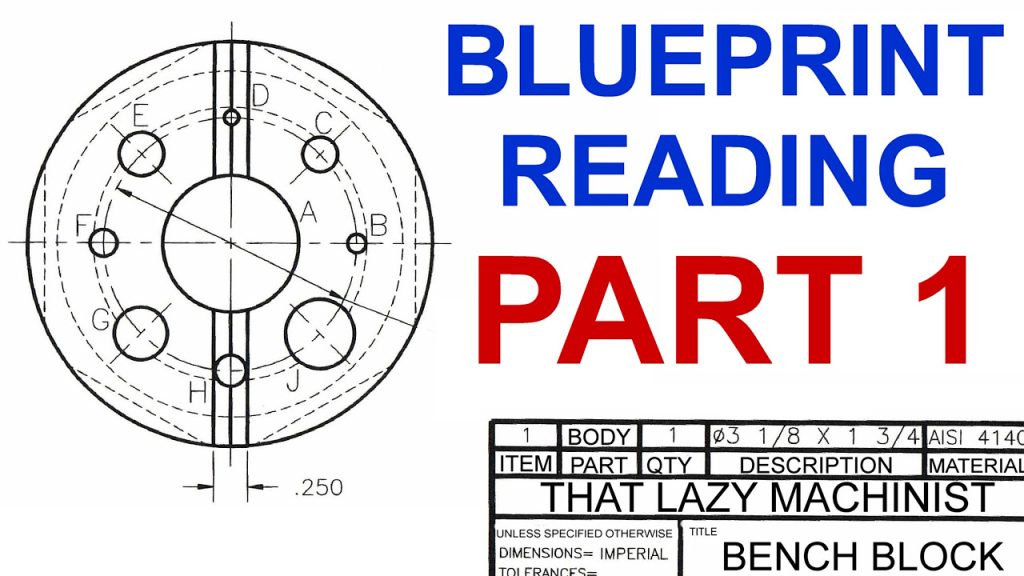Mach3 is a popular CNC software used by hobbyists and professionals to control their CNC machines. While it may seem intimidating at first, learning how to use Mach3 can open up a world of possibilities for your CNC projects. In this guide, we’ll walk you through the basics of Mach3 and provide tips and tricks to help you get the most out of this powerful software.
Whether you’re a seasoned CNC user or just starting out, this guide will give you the confidence you need to take your projects to the next level. We’ll cover everything from setting up your machine and configuring Mach3 to creating G-code and running your first project. So, buckle up and let’s dive into the exciting world of Mach3 CNC software!
To use Mach3 CNC software, follow these steps:
- Install the software on your computer.
- Connect your CNC machine to your computer.
- Configure the software settings to match your machine’s specifications.
- Create a G-code file using a CAM program or manually.
- Import the G-code file into Mach3.
- Set up your tool paths and run your program.
How to Use Mach3 CNC Software: A Comprehensive Guide
If you’re looking to get started with CNC machining, there’s a good chance you’ll be using software to control your machine. One of the most popular options out there is Mach3, a program that allows you to create and execute G-code to control your machine. Here’s everything you need to know to get started with Mach3.
Installing Mach3 Software
Installing Mach3 is a relatively straightforward process. First, download the software from the official website and run the installer. Once you’ve installed the software, you’ll need to configure it to work with your specific machine. This involves setting up your machine’s parameters, such as its maximum speed and acceleration. You’ll also need to configure Mach3 to work with your specific controller board.
To do this, navigate to the “Config” menu and select “Ports and Pins.” From there, you can select your controller board and configure the various inputs and outputs. Make sure to consult your machine’s manual to ensure you’re setting everything up correctly.
Creating a Mach3 Profile
Once Mach3 is installed and configured, you’ll need to create a profile for your machine. This involves setting up various settings, such as your machine’s units (inches or millimeters) and its home position. You’ll also need to configure your machine’s axes, specifying which direction they move in and how fast they travel.
To create a profile, navigate to the “Config” menu and select “Ports and Pins.” From there, you can select your machine’s profile and configure its various settings. Make sure to consult your machine’s manual to ensure you’re setting everything up correctly.
Creating a G-code File
The next step in using Mach3 is creating a G-code file. G-code is a programming language used to control CNC machines. You can create G-code files using a variety of programs, such as CAM software or even a simple text editor.
Once you have your G-code file, you can load it into Mach3 using the “File” menu. From there, you can preview the file, make any necessary adjustments, and execute it to control your machine.
Controlling Your Machine with Mach3
Once you have your G-code file loaded into Mach3, you can begin controlling your machine. You can use the various buttons and sliders in the Mach3 interface to move your machine’s axes, adjust its speed, and execute your G-code program.
One of the most useful features of Mach3 is its ability to simulate your G-code program before you actually execute it. This allows you to ensure everything is working correctly before you begin cutting.
Benefits of Using Mach3
There are many benefits to using Mach3 for CNC machining. One of the biggest advantages is its flexibility. Mach3 can be used with a wide variety of machines and controllers, making it a versatile option for many different applications.
Another benefit of Mach3 is its ease of use. While there is a bit of a learning curve involved in getting started with the software, once you’re familiar with it, it’s a very intuitive program to use.
Mach3 vs. Other CNC Software
There are many other options out there for controlling CNC machines, such as LinuxCNC and GRBL. While each program has its own strengths and weaknesses, Mach3 is often considered one of the best options for beginners due to its ease of use and versatility.
Mach3 Plugins
One of the great things about Mach3 is its support for plugins. Plugins are add-ons that can extend the functionality of the software. There are many different Mach3 plugins out there, ranging from simple utility plugins to more complex ones that add new features to the software.
Mach3 Troubleshooting
While Mach3 is a powerful and reliable program, there are times when things can go wrong. If you’re experiencing issues with Mach3, there are a few things you can try to troubleshoot the problem.
First, make sure your machine is set up correctly and that your settings are configured correctly. If you’re still having issues, try reinstalling Mach3 or contacting the support team for assistance.
Getting Help with Mach3
If you’re new to Mach3 or CNC machining in general, there are many resources available to help you get started. The Mach3 website offers a wealth of documentation and tutorials, as well as an active user forum where you can ask questions and get help from other users.
There are also many third-party resources available, such as books, videos, and online courses, that can help you learn more about Mach3 and CNC machining in general.
Conclusion
Mach3 is a powerful and versatile program that can help you control your CNC machine with ease. By following the steps outlined in this guide, you should be able to get started with Mach3 in no time. Remember to consult your machine’s manual and take advantage of the many resources available to you to ensure a successful machining experience.
Frequently Asked Questions
What is Mach3 CNC software?
Mach3 CNC software is a computer program that controls CNC machines. It translates commands from a computer to the machine, telling it what to do, how fast to move, and in what direction. Mach3 is a popular software program used by many CNC machine operators because of its ease of use and versatility.
To use Mach3 CNC software, you need a computer, a CNC machine, and a Mach3 plugin. The plugin connects the computer to the CNC machine and allows the software to control the machine. Once the software is installed and connected to the machine, you can load a G-code file, set up the tool paths, and start the machine.
What are the main features of Mach3 CNC software?
Mach3 CNC software has many features that make it a popular choice for CNC machine operators. Some of the main features include:
– 3D toolpath visualization
– Automatic tool length measurement
– Multiple coordinate systems
– Customizable macros and plugins
– Support for multiple machines and profiles
These features make it easy for operators to create complex designs, set up tool paths, and control the machine with precision and accuracy.
How do I set up Mach3 CNC software?
To set up Mach3 CNC software, you need to install the software on your computer and connect it to your CNC machine. You will also need to install a Mach3 plugin that is compatible with your machine.
Once the software is installed and connected to your machine, you can configure the software settings, such as the motor tuning, axis calibration, and limit switches. You can also set up the tool table, which includes information about the tools you will be using, such as their diameter and length.
How do I load a G-code file into Mach3 CNC software?
To load a G-code file into Mach3 CNC software, you need to open the Mach3 software and click on the “File” menu. From there, select “Load G-code” and navigate to the location of your G-code file.
Once you have loaded the file, you can preview the tool path and make any necessary adjustments to the settings, such as the feed rate or spindle speed. Once everything is set up, you can start the machine and let the software do the rest.
How do I troubleshoot Mach3 CNC software?
If you are experiencing issues with Mach3 CNC software, there are a few things you can try to troubleshoot the problem. First, check the software settings to make sure everything is configured correctly. You should also check the connections between your computer and the CNC machine to make sure they are secure.
If the issue persists, try restarting the software or your computer. You can also check the Mach3 forum or support page for solutions to common issues. If none of these solutions work, you may need to contact technical support for further assistance.
In conclusion, Mach3 CNC software is an essential tool for any CNC machine operator. By following the steps outlined in this guide, you can easily learn how to use this software to create precise and accurate cuts. Remember to take the time to calibrate your machine and experiment with different settings to achieve the best results.
As you become more familiar with Mach3, you will discover a whole world of possibilities for creating intricate designs and shapes. Whether you are a seasoned professional or just starting out, this software is sure to take your CNC machining skills to the next level.
So what are you waiting for? Start exploring the world of Mach3 CNC software today and discover the endless possibilities that await you!
Request a quote today!
[contact-form-7 id="1578" title="Contact form"]
Please compress the file into a ZIP or RAR file before uploading. Alternatively, send through your RFQ by email.
enquires@unitymanufacture.com